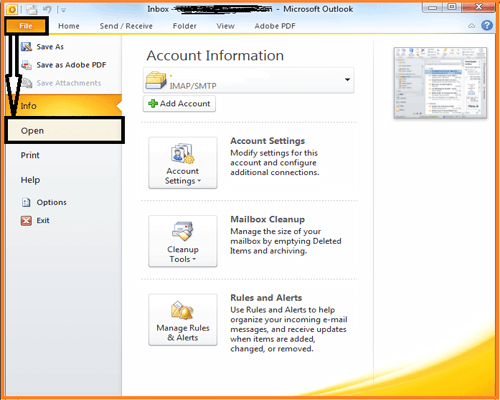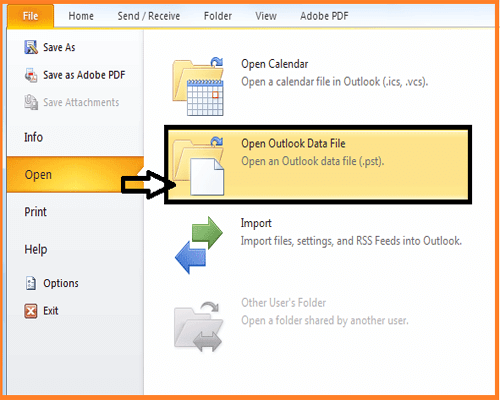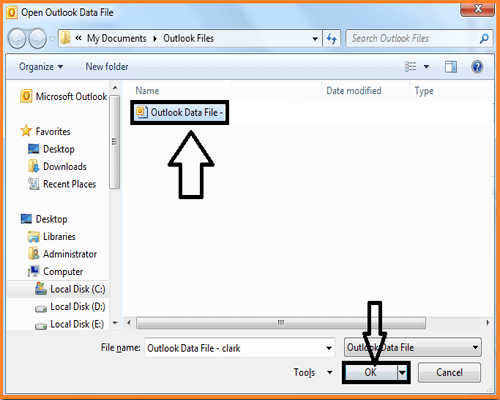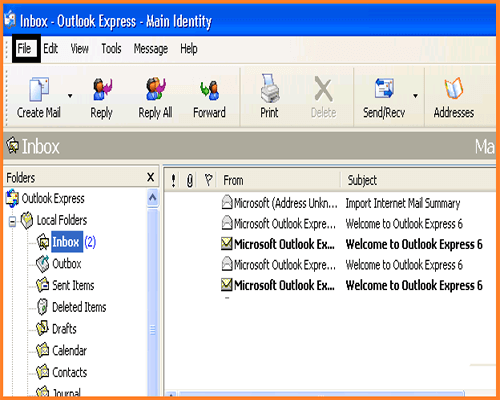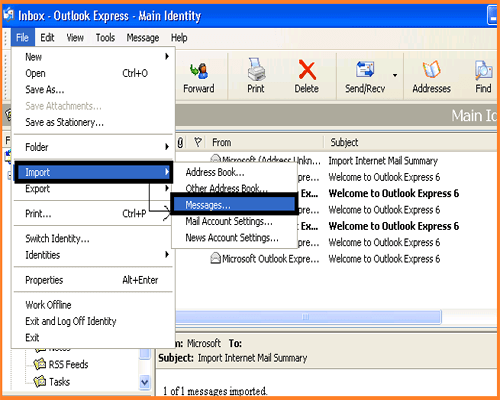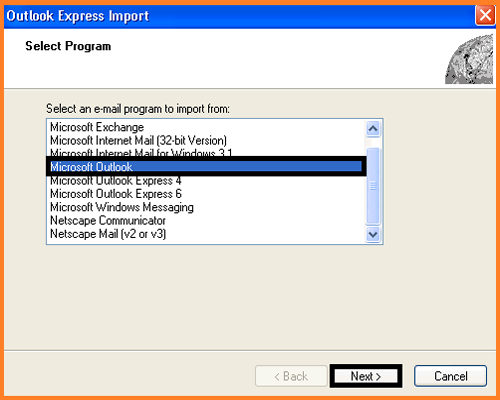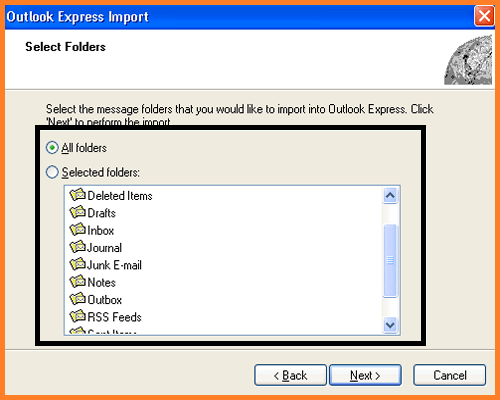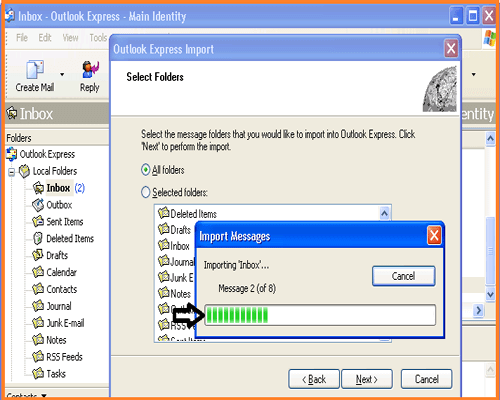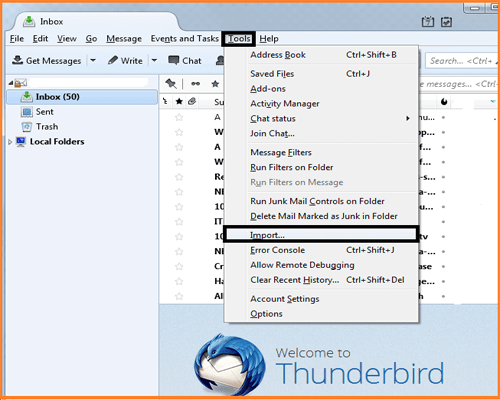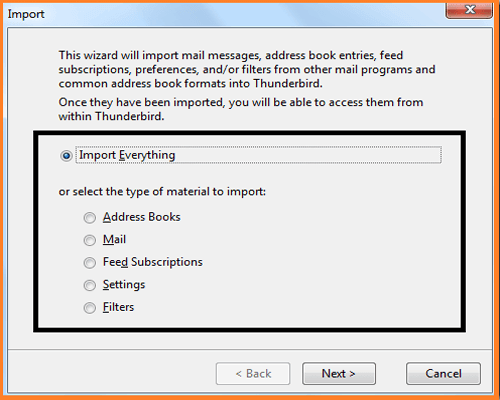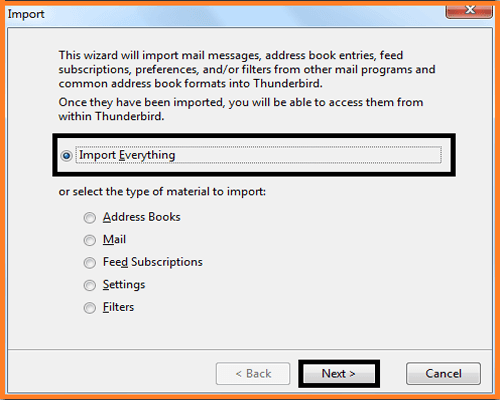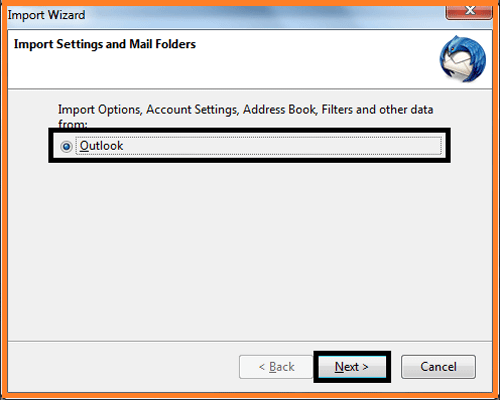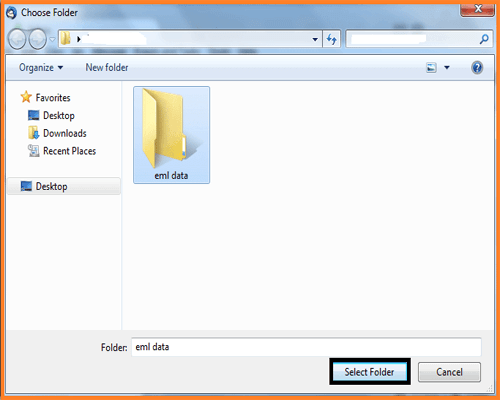In an IT sector, email plays a very important role to communicate with customers or clients. PST and EML are two different email message formats such as PST is used by MS outlook and EML used by Outlook Express, Live Mail, Thunderbird, etc. MS Outlook is most important and easily manageable email client. It consists different data items such as task, messages, calendars, notes, etc. MS Outlook is easy to use, but sometimes due to any error or issue in the Outlook data user need to switch into different client such as NSF, EML, MSG, PSD, MBOX, etc. In this blog, we’re going to discuss about the easy manual methods to convert the Outlook PST files format into EML.
Method 1: Convert PST to EML with the help of Outlook Express:
Note:
- Before using the given method configured PST with MS Outlook.
- Outlook and Outlook Express are configured on a same system.
Step 1: Open MS Outlook. Click on File and from drop down option, select the Open Button.
Step 2: Click on Open outlook data file.
Step 3: Now, Browse the PST file location and select the file. Click OK to add PST file to MS Outlook.
Step 4: It’s a time to import PST file data into Outlook Express. Hence, open the Outlook Express and click on File.
Step 5: Select the Import from the drop down option and then Messages from sub menu.
Step 6: A new Window open with the name of Outlook Express Import and select Microsoft Outlook from the list of Select an Email program to Import From. Click Next button.
Step 7: According to your requirement, select any option from these i.e All Folders or Select All Folders.
Step 8: Click Next button to run the import process. After completion of importing process, congratulation messages receive and then click Finish.
Note: Outlook Express asks you to select any one, if you have multiple Outlook profile.
Step 9: Once all Outlook data imported in Outlook Express, now you can easily convert into EML by using drag and drop method.
Note: The above method only works on Windows XP.
Method 2: Convert PST to EML by using Mozilla Thunderbird:
Note:
- This method work in all Windows operating system.
- MS Outlook and Thunderbird both are configured on a same system.
Step 1: Open Thunderbird email client and click on Tools -> Import.
Step 2: A new pop-up window open with the name of Import. You will see here 2 options i.e Import Everything and Select the Material to Import.
Step 3: Choose Import Everything and click Next.
Step 4: Now, Import Wizard displays. Choose here Outlook and click Next.
Step 5: Once the Importing process start, wait until it completed. Then select all the mails and right click on that to select the Save as option. Now, Browse the folder to save EML files.
Alternatively, you have another option to convert the PST files into EML i.e PST to EML converter. This tool is easy to use and secure to transfer the files. You can also convert your EML files into PST manually. And, follow the below steps to convert PST files into EML:
Step 1: First, download the PST to EML converter and then run in the system.
Step 2: Choose the PST file(s) from the list and then click on Open button.
Step 3: There is an option through which you can select the data range. Mark the checkbox, if you want to select the data range else leave it uncheck. Click Converter Files.
Step 4: Once the conversion process completed you will get a confirmation message of successful conversion.
Here, is the demo version of PST to EML converter: